After adding signers, click on "Next" at the top-right and navigate to "Attachments". Then, click “Upload” to add any supporting documents to a signature invitation. You can upload as many attachments as you want.
Note! This feature is only available to Skribble Business and Enterprise customers.
You can send any accompanying documents to recipients of a signature invitation as an attachment. Attachments are neither signed nor stored in your Skribble account. They will show in the sidebar on the right when recipients open the document they received to sign.
To add an attachment to a signature invitation:
Tip! We recommend keeping attachments under 15 MB. The total size of all attachments must be max. 200 MB. This limit doesn't apply to documents to be signed.
- After adding signers, click on Next at the top-right
- Navigate to Attachments and click on Upload
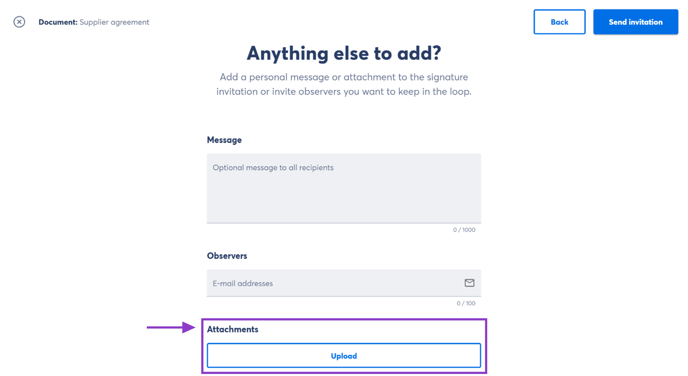 |
- Select the document you want to send as an attachment. You can add as many attachements as you need.
- Click Send invitation at the top-right when you're ready
