Upload a document, click "Several people", select legal weight, and then click "Next". Slide the button next to "Signature sequence" to the right and enter the e-mail address of the signers in the order you want them to sign.
Note! Signature invitations are sent in the order signers are added. Once the 1st signer has signed, the next in line receives the invitation, and so on.
To set a signature sequence:
-
Upload a document and click on Several people
-
Select the desired legal weight and click on Next
-
Slide the button next to Signature sequence to the right
-
(optional) To add yourself to the sequence, activate the button I'm signing
Note! If you also sign yourself, your name and not the e-mail address will be displayed.
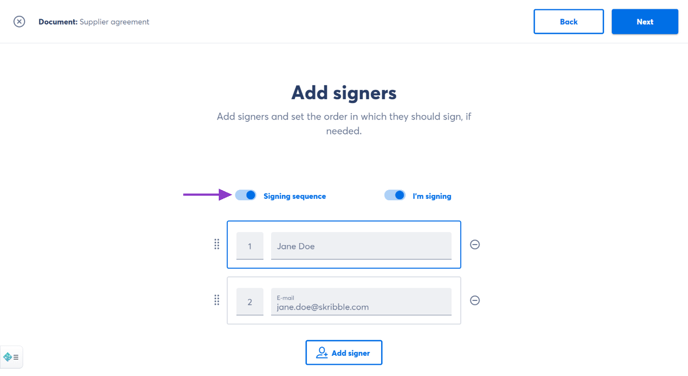 |
-
Enter the e-mail address of the signers you want to invite (you can add one person multiple times if needed)
-
To change signers' position, drag and drop the e-mail address (look for the dots on the left)
-
Click on Next once done
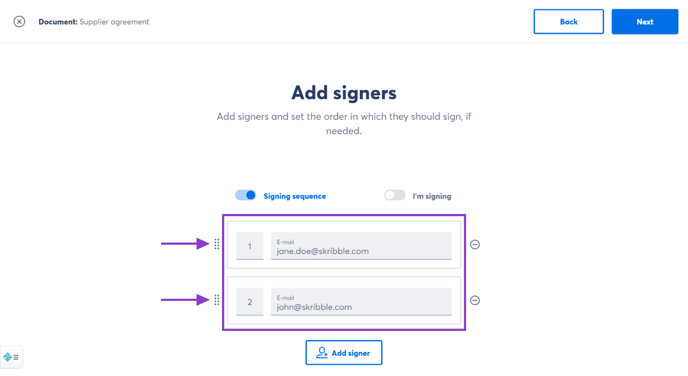 |
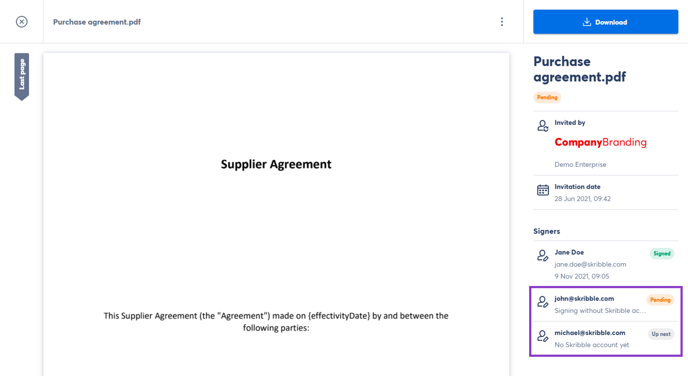 |
Pro tip: Adding groups
Let's say a document needs to be signed by 2 representatives of your client and 2 of your employees. In this case, you can create 2 signer groups:
- Group 1 with your client signing first
- Group 2 with your employees signing second
After everyone in group 1 has signed, the signature invitation is sent to signers in group 2.
Signers within a group can sign in any order.
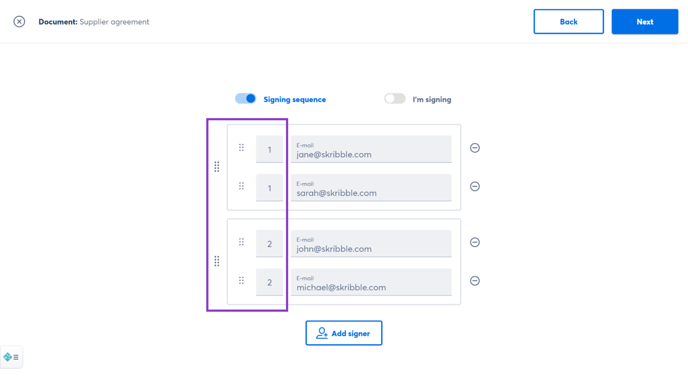 |
To create signer groups:
- Enter the e-mail address of the signers
-
To add signers to group 1, enter the number 1 on the left
-
To add signers to group 2, enter the number 2, and so on
-
Click on Next at the top right
