Go to "Documents" and navigate to the status "Pending". Select the document you want to withdraw a signature invitation for and click "Withdraw" below its name.
Note: You can withdraw a signature invitation as long as the document hasn't yet been signed by all signers.
To withdraw a signature invitation:
- Go to Documents and click on the Pending status
- Mouse over the document you want to withdraw the signature invitation for and click on the encircled i in the upper-right
- Under the document's name, click on Withdraw
Alternative: Open the document, click on the three vertical dots, then click on Withdraw.
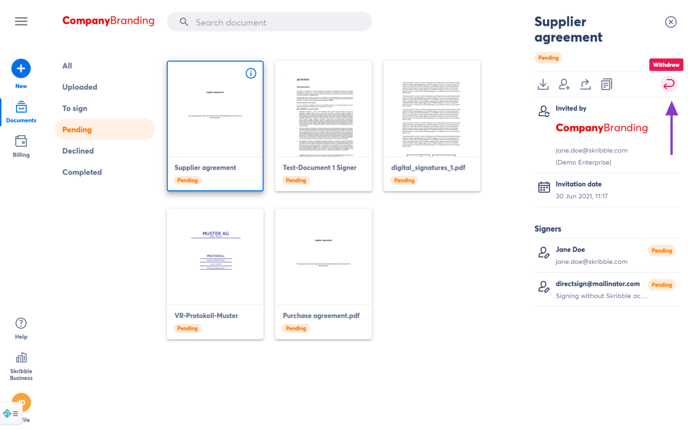 |
- Read the information carefully in the window that opens
- (optional) Add a message to all recipients and explain why you're withdrawing the invitation
- (optional) Check the box next to Delete document from my account if you want the document to be deleted from your account (you can also do it later)
- Click on Withdraw when you're ready
- The following happens after you withdraw the signature invitation:
- For those who have already signed, the document is moved to Declined documents.
- For those who have not yet signed, the document is deleted, and they no longer have access to it.
- All recipients are informed by e-mail that the signature invitation has been withdrawn (only if at least 1 person has already signed).
Tip for Enterprise customers! If your admin has set a document deletion period, the signature invitation will be automatically withdrawn once the document is deleted. Recipients will be informed by e-mail that the signature invitation has been withdrawn.
