Click "New" and either drag-and-drop the PDF document into the marked field or upload it from your computer.
Note: We only accept PDF documents that are 40 MB or smaller.
To upload a PDF document that needs to be signed:
- Click New on the left
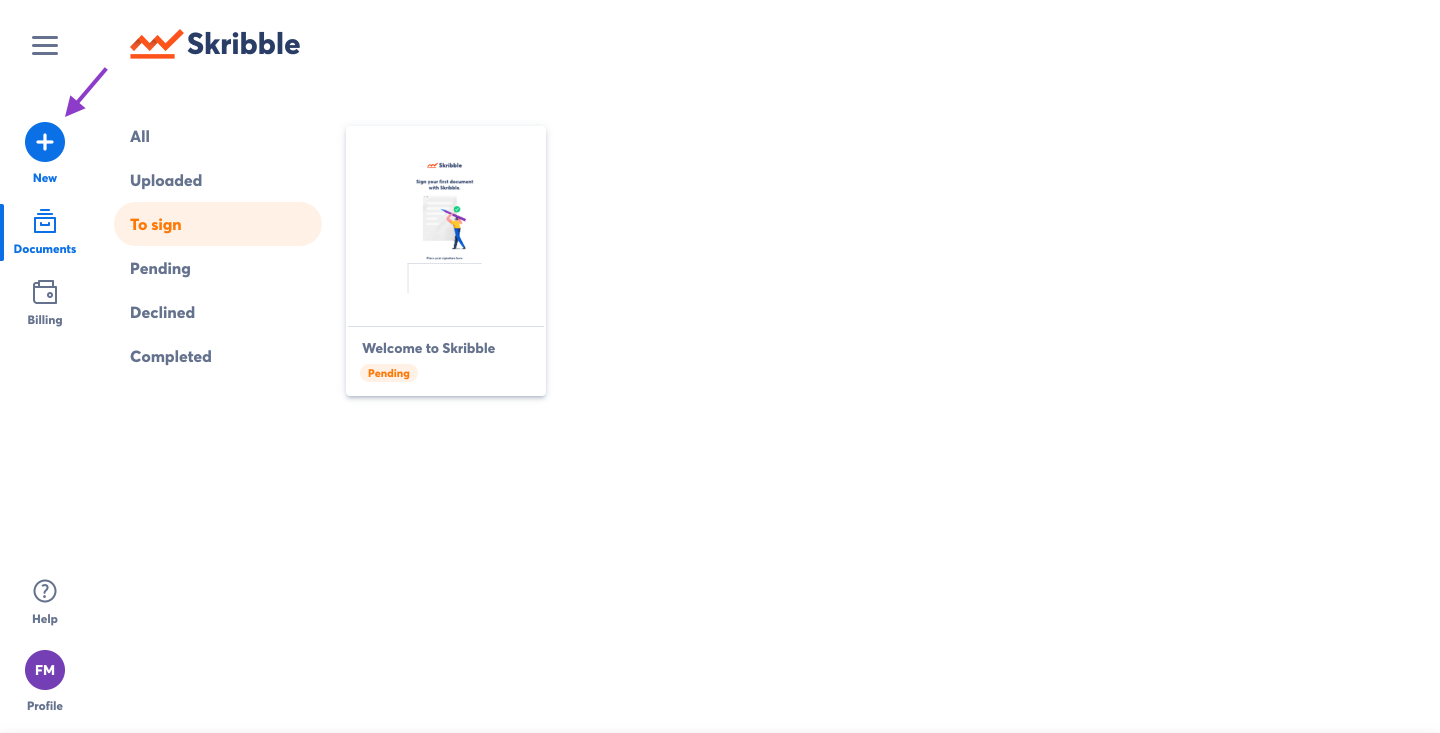 |
- There are 2 ways to upload documents:
(a) Drag-and-drop documents directly into the marked box.
(b) Select Click to upload and upload documents from your computer.
- After you've uploaded the document, you can sign it yourself or invite others to sign
Tip! To view all uploaded documents that haven't yet been signed, click Documents and go to Uploaded. Learn more about document status here.
- To do this, click on Next or View uploaded documents if you have uploaded more than one document and follow the instructions
