Upload the document you want to sign and click on "Next". Then click on "Only me" and select the desired legal weight. Finally, place your visual signature (optional) and click on "Sign now".
Note: Here we show you how to sign a document when you are the only signer.
To learn how to invite others to sign, see Inviting Others to Sign.
You can upload a document and sign it right away or sign it later.
- Click on New at the top left in your Skribble profile
- Drag the PDF document you want to sign onto the highlighted field or upload it from your computer
- Alternative: Open a document from Uploaded documents
- Click Next at the top-right
- Select Only me, choose the legal weight required for this document and click Next
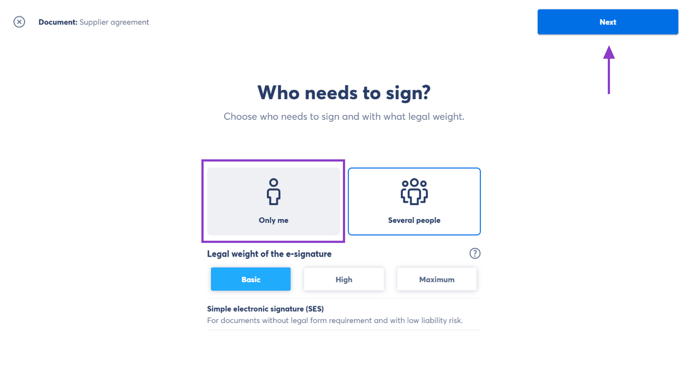 |
- Off to the right, you'll see the document along with your visual signature.
Learn more about the use of visual signatures here. - (optional) Drag and drop your visual signature onto the desired position in the document
- When your visual signature is in the right place, click Sign now in the upper-right
- Once you've successfully signed the document, you can view or download it
Tip! To view your signed documents, click on Documents and navigate to Completed. Learn more about document status here.
